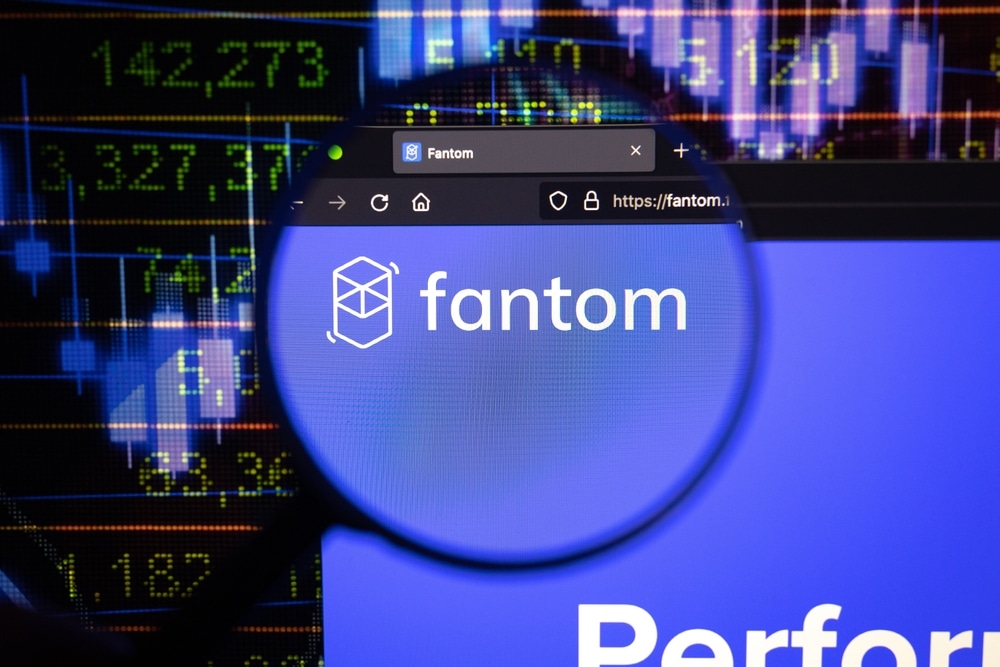Introduction
Integrating the Fantom network with MetaMask enables users to store tokens securely, conduct transactions fast and easily, and use dApps built on the Fantom network.
What is Fantom?
Fantom is an L1 blockchain designed to reduce transaction fees while increasing throughput. Compared to other permissionless L1 blockchains, it uses a unique consensus algorithm called Lachesis. It’s said to improve the speed at which transactions may be executed without sacrificing safety. The network’s native token, or “token,” is FTM. Its TVL is $480.31m at the moment.
What is Metamask?
Metamask is a browser plugin that offers a safe, user-friendly interface for communicating with the Ethereum network. It lets users communicate with decentralized apps and securely handle Ethereum-based coins. Both desktop and mobile devices are compatible with the Metamask addon.
With everything out of the way, let’s start adding the Fantom network to your MetaMask wallet.
Step 1: Install Metamask
Installing the Fantom network extension for Metamask is the first step in integrating it with the Metamask service. If you haven’t already, you may get the Metamask extension from either the Chrome Web Store or the Firefox Add-ons Store and then download and install it on your computer.
Step 2: Open Metamask
After the Metamask extension has been successfully installed, you may access it by selecting the icon that represents Metamask in your browser’s toolbar.
Step 3: Create a Metamask Wallet
If you already have a Metamask wallet installed on your smartphone, you may skip this step and go to the next one. If you are a first-time user of Metamask, you will have to create an entirely new wallet for your cryptocurrency. To achieve this goal, you will first need to click the option labeled “Create a Wallet,” and then you will need to follow the steps shown on the screen.
Step 4: Add the Custom Network
You will need to add the Fantom network to Metamask in the form of a custom network to do so. To do this, locate the Metamask icon in your browser’s toolbar and click on it. Next, go to the “Main Ethereum Network” dropdown menu and choose “Custom RPC.”
Step 5: Enter the Network Details
In the “Custom RPC” window, enter the following information:
- Network Name: Fantom
- New RPC URL: https://mainnet.fantom.network
- Chain ID: 137
- Symbol: FTM
- Block Explorer URL: https://explorer.fantom.network/
Step 6: Save the Custom Network
After you have finished entering the network information, use the “Save” button to complete the process of adding the Fantom network to your Metamask wallet.
Step 7: Switch to the Fantom Network
To switch to the Fantom network, click on the Metamask symbol in your browser’s toolbar and then pick “Fantom” from the dropdown menu under “Main Ethereum Network.”
Step 8: Import Your Fantom Wallet
If you already have a Fantom wallet, you may import it into Metamask by following the on-screen instructions after selecting the “Import Account” button. You may create a new Fantom wallet by clicking the “Create Account” button if you do not already have one.
Conclusion
Adding the Fantom network to Metamask is a simple procedure that can be finished in just a few steps. You can connect with decentralized apps on the Fantom network and safely manage your Fantom tokens using Metamask. Metamask makes it simple to access and manage your assets stored on the blockchain, regardless of whether you are an experienced user of cryptocurrencies or have just started with them.
At Tokenhell, we help over 5,000 crypto companies amplify their content reach—and you can join them! For inquiries, reach out to us at info@tokenhell.com. Please remember, cryptocurrencies are highly volatile assets. Always conduct thorough research before making any investment decisions. Some content on this website, including posts under Crypto Cable, Sponsored Articles, and Press Releases, is provided by guest contributors or paid sponsors. The views expressed in these posts do not necessarily represent the opinions of Tokenhell. We are not responsible for the accuracy, quality, or reliability of any third-party content, advertisements, products, or banners featured on this site. For more details, please review our full terms and conditions / disclaimer.